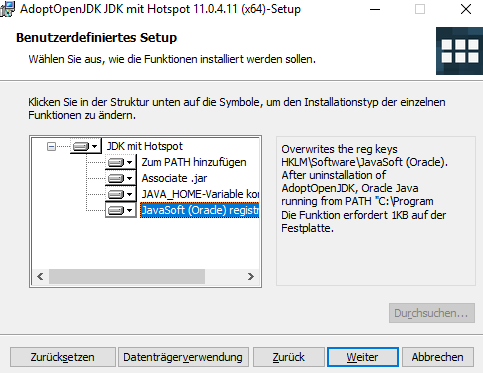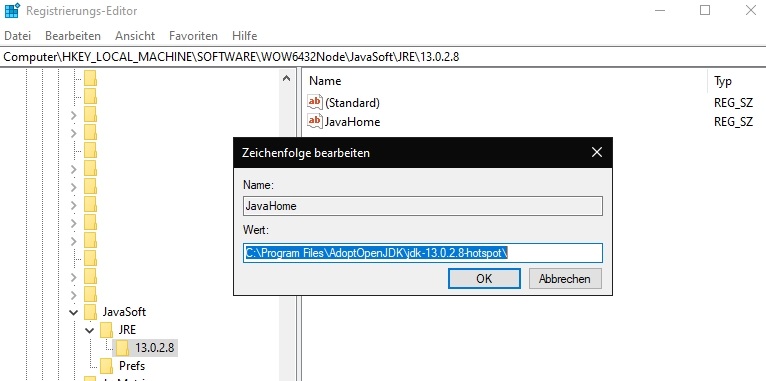The recent Windows Update KB5022913 broke Explorer Patcher.
Symptoms:
– flickering Desktop after login
– no response on Windows-Key
– no Desktop Symbols clickable
Solution:
– CTRL+ALT+DEL to get to the Task Manager
– Run new Task
– Browse for your Explorer Patcher installation directory and chose the .exe
– now carefully add /uninstall at the end of the command. Wait for the right moment and spam the right arrow to get to the end of the line and hit one letter after another